Select your device:
- iPhone
- Android
- Google Chrome (desktop)
- Safari (desktop)
- Firefox (desktop)
- Microsoft Edge (desktop)
- Internet Explorer (desktop)
Mobile Devices
Apple iPhone (iOS)
- Open the Settings app and scroll down and tap the “Privacy” option.
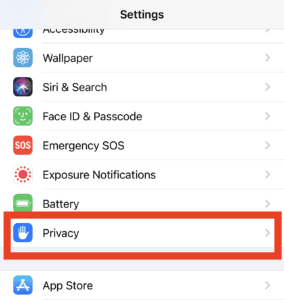
- Toggle the “Location Services” switch to On. You will see apps that use location services appear below.
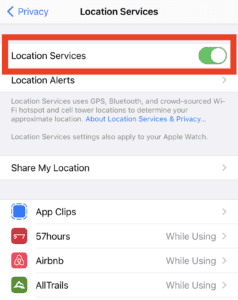
- In the app list, locate your the web browser apps you wish to enable Location Services for (Safari, Google Chrome, etc.). Make sure these are turned on.
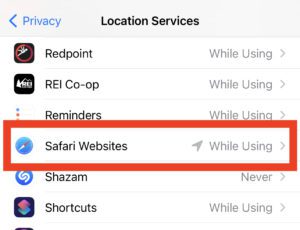
- In the app’s Location Services settings, make sure the “While Using the App” option is selected.
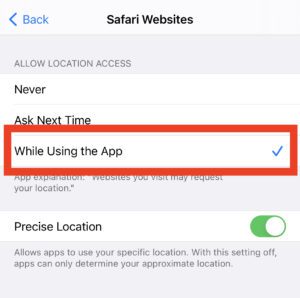
Android Devices
- Navigate to the device’s Settings menu, then select “Location”. Ensure that option is turned on.
- In your web browser app, make sure that you have Location Settings enabled.
- Open the browser’s menu, scroll down and select the “Location” option.
- Toggle the “Location” switch on.
- Refresh the web page you wish to use Location Services with.
Desktop Browsers
Google Chrome (Windows & MacOS)
Safari (Windows & MacOS)
Firefox (Windows & MacOS)